Here’s a step-by-step guide for a church member to begin using the free version of Logos Bible Software and join a church group:
Step 1: Create a Logos Account
Visit the Logos Bible Software website: https://www.logos.com.
Click on "Sign In" at the top right corner.
If you don’t have an account, click "Create an Account" and fill in the required details (name, email, password).
Verify your email if prompted.
Step 2: Download Logos Software
Once your account is set up, go to the Logos Free Software page.
Click on "Get Basic" to download the free version of Logos.
Follow the instructions to install the software on your computer, tablet, or smartphone.
Step 3: Set Up Your Library
Open Logos and sign in with your newly created account.
Logos Basic includes a limited library of free resources. Browse these and familiarize yourself with the interface.
Explore the Home Screen, Library, and Passage Guide to see available tools.
Step 4: Join the Steel Valley Church Group
Go to https://faithlife.com/steelvalleychurch and sign in with your Logos account credentials.
Click "Join" and wait for approval from the group administrator if required.
Step 5: Connect with Church Resources
Once you’ve joined the group, explore shared resources, sermons, or study materials provided by your church.
Use the Group Dashboard to interact with posts, announcements, and schedules.
Download any additional recommended resources or documents shared in the group.
Step 6: Participate in Group Activities
Use Logos for personal study with tools like the Passage Guide, Exegetical Guide, and Bible Word Study.
Access and study church group plans, reading schedules, or devotionals shared via the Faithlife group.
Join any online discussions, virtual meetings, or in-person study sessions organized by the group.